Changing your password
With these instructions, you can change your password for security reasons or reset a forgotten password. Even though the portal does not require password updates, consider changing your password regularly and making sure that it is unique from your other passwords.
- Sign out from the portal.
- On the sign-in page of the portal, select Don’t remember your password?
- Enter your username (company email address) and
select SEND
EMAIL.After a while, you get an email from no-reply@demagcranes.com to your company email service (such as Microsoft Outlook).
NOTE Depending on your email settings, these emails may be classified as junk. Check your junk mail box. - Open the email message and follow the hyperlink to the password wizard.
- In the password wizard, enter your company email
address and select Done at the bottom.
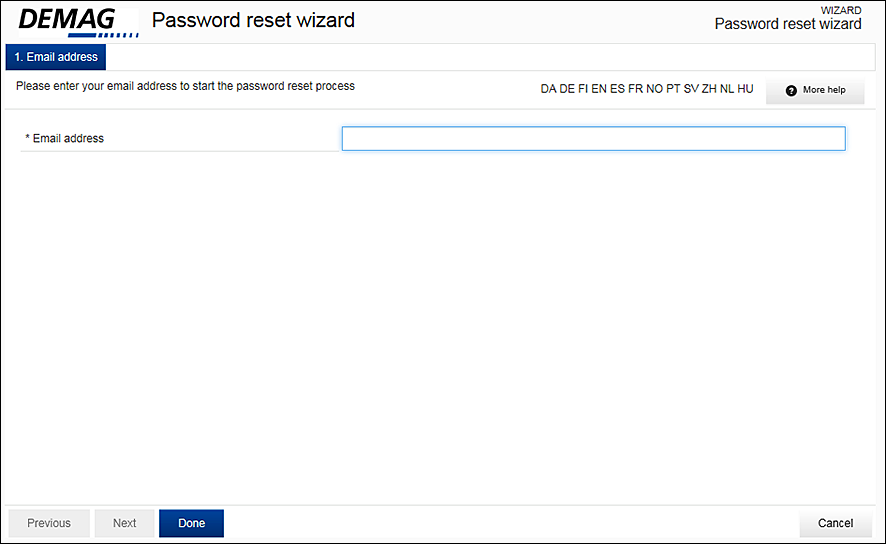 After a while, you get another email from no-reply@demagcranes.com.
After a while, you get another email from no-reply@demagcranes.com. - Again, follow the hyperlink to the password wizard.
- In the password wizard, enter a
new password and confirm it. Here are the password requirements:
- 8–40 characters
- At least one letter and one number
- At least one lower-case letter (such as “a”) and one upper-case letter (such as “A”)
- Not your name, not even as a part of the password
- Only Western letters (no Chinese or Japanese characters, for example)
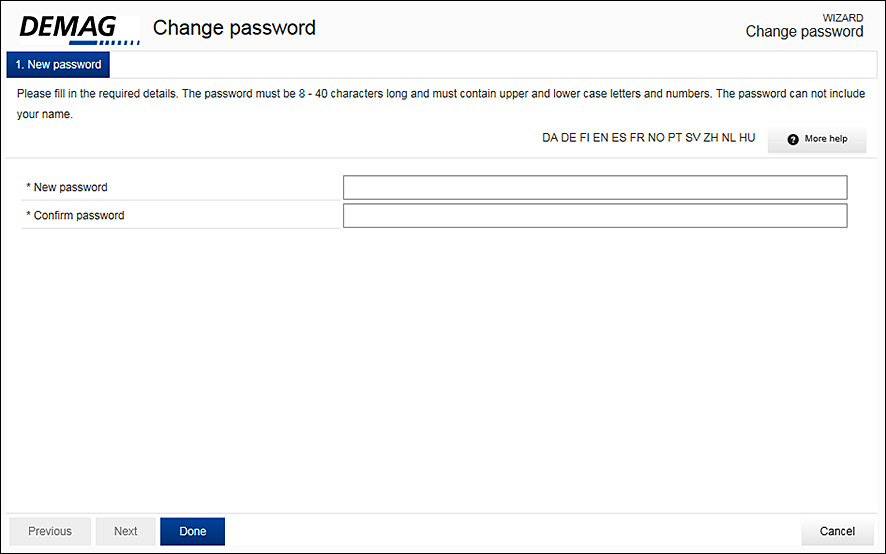
- Select your preferred language from the top.The selected language becomes the default language of the StatusControl portal user interface. You can still change the language in the portal too.
- Once ready, select Done.After a while, you get a third email from no-reply@demagcranes.com as an indication of a successful password change.
- Sign in to the portal with your new password. If the sign-in still fails or if you do not get the required three emails, contact statuscontrol.support@demagcranes.com.
