Adding a new user for an existing customer
- Sign into the portal.
- Select ACTIVATION at the top.A wizard opens, guiding you through the process of filling in all required data.
End customer information
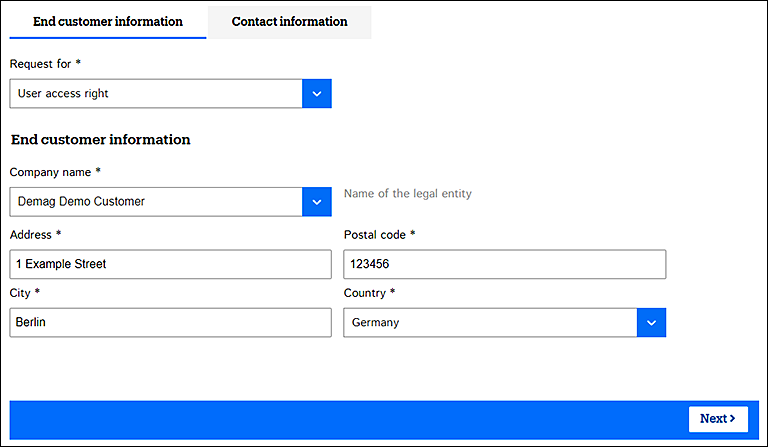
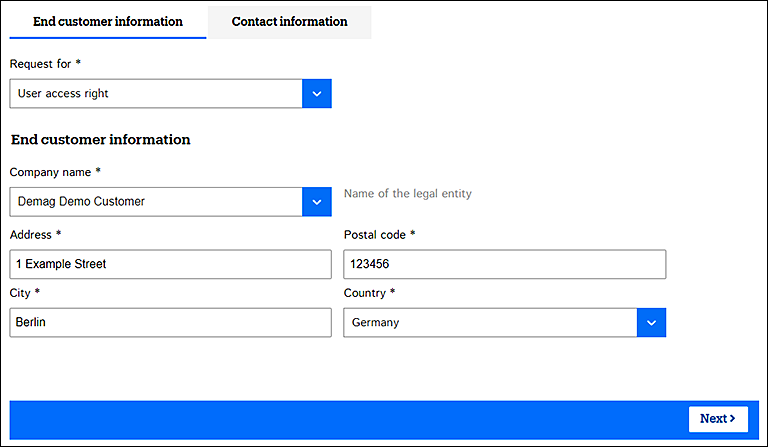
- In the Request for field, select User access right.
- Pick the legal company of the end customer in the Company name field.
- Fill in the official street address, postal code, city, and country of the legal company.
- Proceed with Next.
Contact information
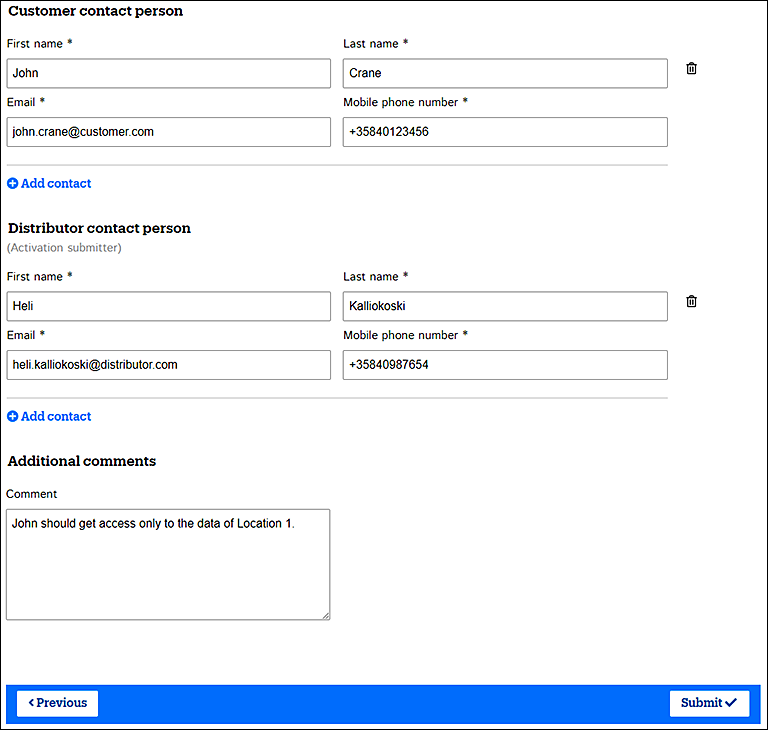
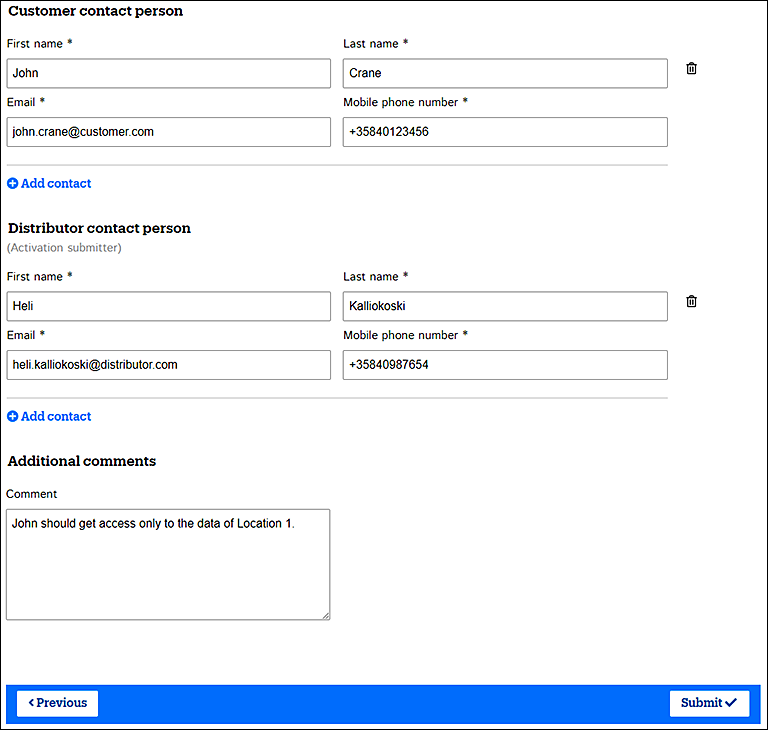
- Fill in the contact details of all end customer contact persons who need to access the
data of the listed cranes in the StatusControl portal.
NOTE Do not enter any special characters in the First name or Last name fields. NOTE The email address must be valid. Information about the new user account is sent to that address, and it will also become the sign-in username. NOTE Enter the mobile phone number in the international format without any spaces, hyphens, or brackets, for example +358401234567. - Fill in the contact details of all crane vendor
(distributor) contact persons who need to access the data of the listed cranes
in the StatusControl portal.The same rules apply here as for customer contact persons.
- If necessary, fill in additional comments.
- Once ready, select Submit.
- Make sure that a success message appears.The system validates that you have filled in all mandatory fields and that the email addresses and phone number are in the correct format. If there are errors, the system indicates such fields. Fix the errors and try again.
